
- Choosing a strong administrator password
- Installing a plugin that guards against brute force logins, such All in One WP Security or BruteProtect
- Changing the default wp-admin url with a plugin such as HC Custom URL
And, fortunately, there is a simple WordPress plugin by Henrik Schack that integrates with Google 2fa; it's also called Google Authenticator. Installing and using this plugin is quite easy—and the security benefit is significant.
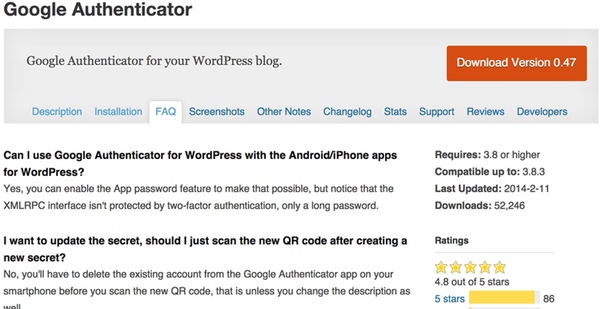
This tutorial will walk you through setting up the Google Authenticator WordPress plugin for your own sites.
Installing the Google Authenticator Plugin
From your WordPress Dashboard, go to install a new plugin and search for Google Authenticator, and click Install Now:


Note that the plugin works for multiple users—and each user has the choice of enabling it for themselves.
Adding Your Site to the Mobile Authenticator App
From your mobile Google Authenticator App, click the upper right pen (for editing). Click the plus sign at the bottom for adding a site. Choose to scan the barcode and point your camera at the QR code. The process is quite fast.


Troubleshooting
In writing this tutorial, I was accidentally logged out of my site before I had registered my site with the mobile app. I couldn't log back in—but luckily, there is a simple solution listed on the plugin support page.I just had to log in via SSH to my server and change the name of the plugin folder temporarily. Then, I logged back into WordPress, reset the plugin folder name, added my site on my mobile app, and I was good to go.
1 2 3 4 5 6 | ssh me@mydomain.comcd /var/www/wordpress/wp-content/pluginsmv google-authenticator google-authenticator2...log back in on the web...mv google-authenticator2 google-authenticator...add my site 2fa code to the mobile app... |



No comments:
Post a Comment